HOW TO ACTIVATE FUOYE STUDENT EMAIL ACCOUNT FOR STALITES AND FRESHER
| Fuoye student email |
The Fuoye Student Email is a customised email that every student of Fuoye must have. This student email is important for the entire students registered in the school as a student. Personally we were asked to get this email immediately I entered 200 level.
WHAT YOU CAN DO WITH THE FUOYE STUDENT EMAIL
What’s so special about activating the school email?
With the email, you will be able to
- Use the school WiFi (c’mon you know what the WiFi is used for right?)
- You can use it to send and receive messages
- You can use it as a business email to register for Google suite
- You can use it to register on the Fuoye site
- With the email you’ll get updated information about the school
The school email address looks like this “Ace.Undergragra.1234@fuoye.edu.ng ”
Another thing you should know about the Fuoye student email address is that it follows this pattern” first surname.name.last 4 digits of matric no@fuoye.edu.ng”
So let’s say my matric number is Cpe/2018/1234
With this you should know I belong to the department of Computer Engineering
And my name is Undergragra(Name) Ace (Surname)
Then my school email address will be ace.undergragra.1234@fuoye.edu.ng
Easy right?
Let me guess, you are still kinda confused
HOW TO ACTIVATE FUOYE STUDENT EMAIL
ACTIVATE SCHOOL EMAIL USING GMAIL APP
- Open your gmail app
- At the top left corner where you can switch accounts click it.. (just like the pic below)
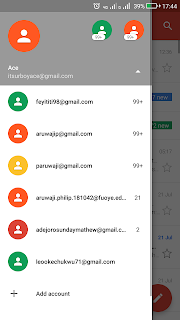
- Scroll down and click on add account
- A new page just like the picture below. Just click on Google
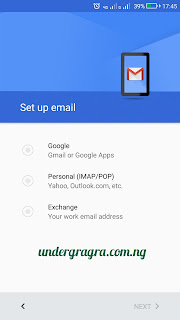
- Then click on next
- Enter your mobile Security Check, validating your own the phone
- Enter your email address (Don’t forget! Surname.name.last 4 digits of your matric no@fuoye.edu.ng and click on Next…
- Enter the password which is Fuoye123
ACTIVATE SCHOOL EMAIL USING BROWSER (Preferably Google Chrome)
- Open your browser
- Input www.gmail.com and click on sign in or add account if you have an account signed in before.
- Enter the email address to sign in with, Surname.name.last 4 digits of your matric no@fuoye.edu.ng
- Enter password which is Fuoye123.
- NOTE :The F is in upper case!
- Once this is successful you would be asked to change password, kindly enter a new password which you should be able to remember. But you can stick to the normal password to avoid stories that touch 😢 😂
Congrats people you’ve done it.. You’ve activated your fuoye student email… The stuff is pretty easy.. If you still have issue.. Dont hesitate to contact me…
Now that you have the school email, how can you use school WiFi easily?
How To Use Fuoye School WiFi in Oye and Ikole
- Open your phone and go to your browser to connect! (do you know there is an app called connect created by a Fuoye Student? You should download it)
- Open your browser, Enter the URL http://Ict.fuoye.edu.ng (you can click straight from here)
- Click on the underlined “click here to sign up” and follow the instructions given below to lead you to register page to fill
- After filling the those columns provided, you will choose your “password”(Note: it is personal). To complete the registration, you will click on “submit”. Successful registration will be given 500 megabytes to access Internet before proceeding to school ICT center for full activation
- Although the steps to activate school email has been changing and the megabytes has increased…
What about Freshers who don’t have the Fuoye student email?
The FUOYE student is now available for freshers as long as you’ve paid your tuition fee.
How to use Fuoye WiFi as a Fuoye Fresher
Read:Jay the Fuoye Fresher
- As soon as you are in school… Bring out your phone
- Go close to the school library or a faculty or department building
- Switch on your WiFi network
- Connect to any Fuoye hot-spot you see(Ensure you are really close to the building for speed)
- Sometimes you will be redirected to connect to the network..
- You will be required to input a password and the password is “Fuoyeict”
